Create your backup
- Using a marker pen, write the serial number of your system on the DSL Recovery Key and its packaging
- Prepare your Operating System and configure software exactly as you want them.
- Attach a USB keyboard and the DSL Recovery Key to available USB ports
- Click ‘Start’ and ‘Restart my computer’
- Start tapping ‘DEL’ such that when the device reboots, it immediately enters the BIOS
- Press the left arrow then the down arrow until you reach ‘UEFI – Generic Flash Disk 8.07/VendorCoProductCode 2.00’
- Press ENTER to boot from the DSL Recovery Key
- Once loaded, select ‘Drive to Image’
- Tick every available box (these are your SSD partitions) to capture the entire disk
- Tap ‘Browse’, ‘This PC’ then double tap ‘DSL Recovery Key’
- Type any name for your backup image (i.e. ‘backup’)
- Tap ‘Start’ then select ‘Shutdown this computer once complete’
- The image capture will take between 10-30 minutes
Restore your backup
- Power the system down
- Attach a USB keyboard and the DSL Recovery Key to available USB ports
- Attach your power source and start tapping ‘DEL’ such that when the device boots, it immediately enters the BIOS
- Press the left arrow then the down arrow until you reach ‘UEFI – Generic Flash Disk 8.07/VendorCoProductCode 2.00’
- Press ENTER to boot from the DSL Recovery Key
- Once loaded, select ‘Image to Disk’
- Tap ‘Browse’, ‘This PC’ then double tap ‘DSL Recovery Key’
- Select the name of your backup image (i.e. ‘backup.lvi’)
- Ensure all partition boxes are ticked and click ‘Next’
- Highlight the first disk (your SSD) as the target
- Tap ‘Start’
- Accept the warning bout over
- The image restore will take between 10-30 minutes
This website uses cookies to ensure you get the best experience on our website